Verifying the CRM Workflow Plug-in Installation
- Home
- Neuron ESB
- Development
- Developing Neuron Applications
- Connecting to External Systems
- Adapters
- Neuron Adapters
- Microsoft Dynamics CRM Workflow Plug-in
- Verifying the CRM Workflow Plug-in Installation
Overview
You can verify installation of the Neuron Dynamics CRM 2011 WF Extensions by:
- Create a Dynamics CRM workflow that uses a Neuron publish step, and configuring the workflow to trigger when a new Account entity is created,
- Create a new Account entity,
- Verify the Account entity XML document is visible in the Neuron Test Client
To Verify the Installation
- On the machine running Neuron, start a Test Client instance and connect to an appropriate topic using an appropriate party.
- Use a browser to connect to Dyamics CRM, navigate to the Dynamics CRM settings section, and to the page to create a new workflow.
- Create a new workflow. Set the Process name, Category and Entity, click OK.
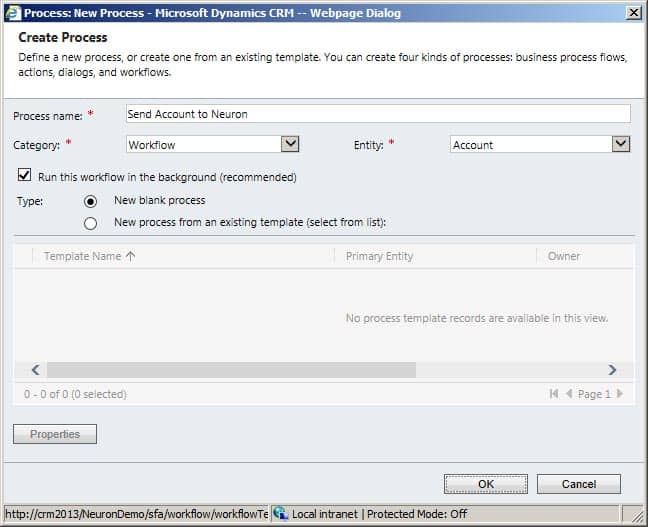
- Add a new step to the workflow, and select the Neuron Entity Send (Topic) step.
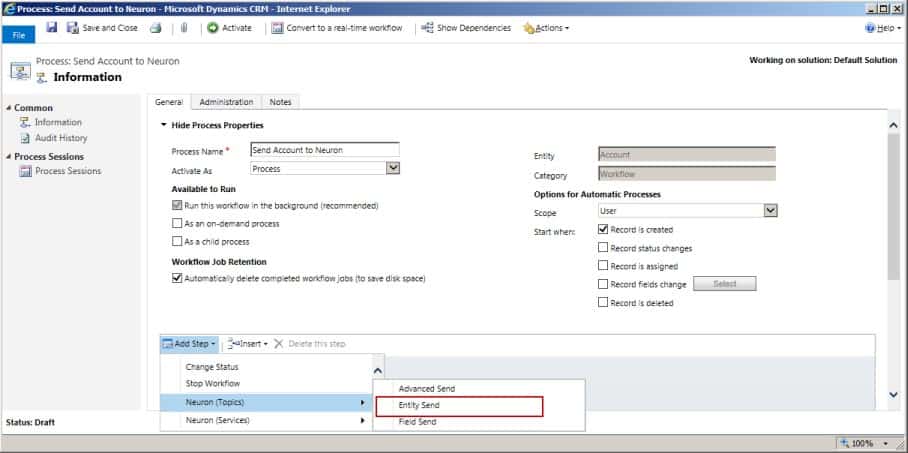
- After the step is added, click on the View properties link to set the Neuron specific properties.
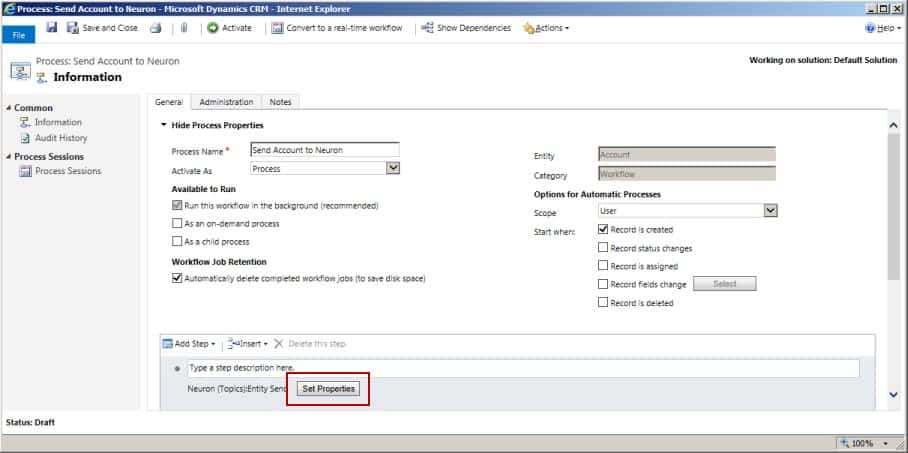
- Set the following properties to valid entries for the configuration that is currently running on the Neuron server:
- Fail on Exception – select whether or not you want the workflow instance to enter a failed state if an exception occurs while sending the entity to Neuron
- Topic – The Neuron topic that the workflow plug-in will publish the entity data to
- Publisher – The Neuron publisher name the workflow plug-in will connect to Neuron as
- Root Name – The root element name of the entity XML that will be published to Neuron
- Root Namespace – The namespace of the entity XML that will be published to Neuron
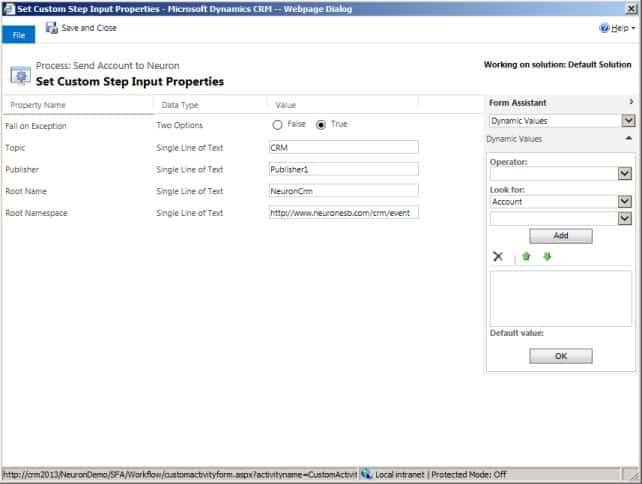
- Click Save and Close, and Activate the Workflow.
- Using the Servcies MMC, restart the Microsoft Dynamics CRM Asynchronous Processing Service
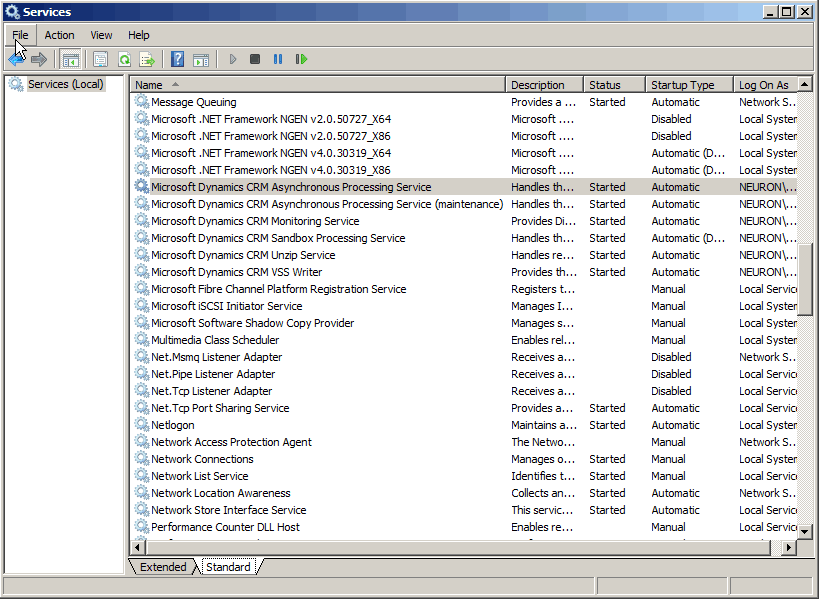
- Create a new Account entity, and save it. A workflow will be triggered shortly, and the data will be published to Neuron on the configured topic.
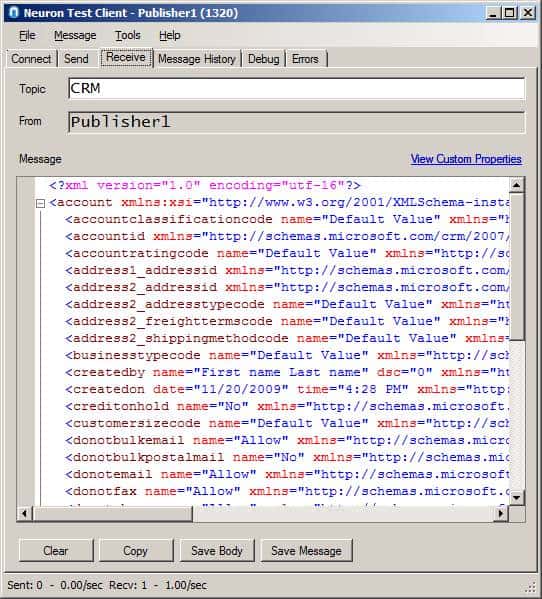
- In the Test Client, verify the Account data is displayed.
- The Neuron Dynamics CRM Workflow Extensions are operating correctly.