Neuron Service Configuration
- Home
- Neuron ESB
- Deployment
- Installing and Configuring Neuron
- Configuring
- Neuron Service Configuration
The Neuron ESB service must be configured and started before the ESB configuration is operational.
The Neuron ESB service is configured with either the Neuron ESB Explorer, or by manually editing the Neuron service application configuration file (esbservice.exe.config). It is much less error prone to edit the file using the Neuron ESB Explorer, this process is described in this topic.
The Neuron ESB service may be started from either the Neuron ESB Explorer, or using the Windows Service Control Manager.
Configuring the Neuron ESB Service
To configure the Neuron ESB Service
- Be sure you have loaded the Neuron configuration as shown in Creating a Neuron Solution Configuration.
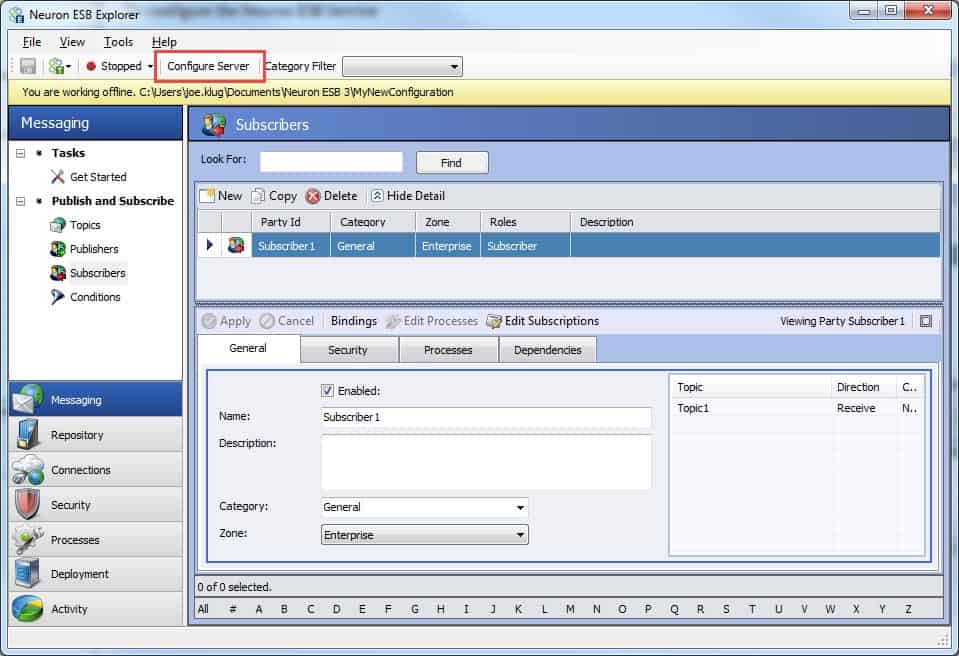
- Click on the Configure Server toolbar button. The Configure Server dialog is shown.
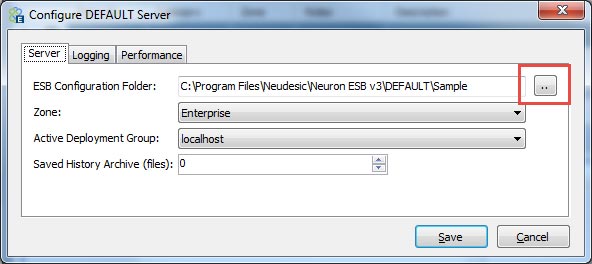
- Select the ESB Configuration you want the Neuron service to run. You can open a file browse dialog by clicking on the ellipses. Remember to select the configuration folder and then click Select Folder.
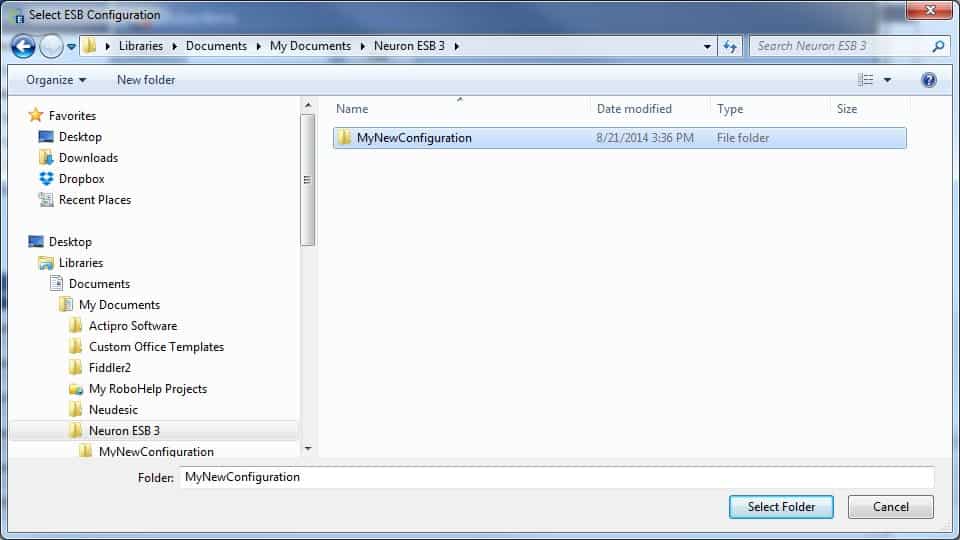
- Select the Zone from the dropdown box. This dropdown is populated from entries in the ESB Configuration. This value will almost always be “Enterprise”.
- Select the Active Deployment Group from the dropdown box. This dropdown is populated from entries in the ESB Configuration. This value will default to the first deployment group in alphabetical order. If you just created your configuration, the deployment group will be the name of the computer you created the solution on.
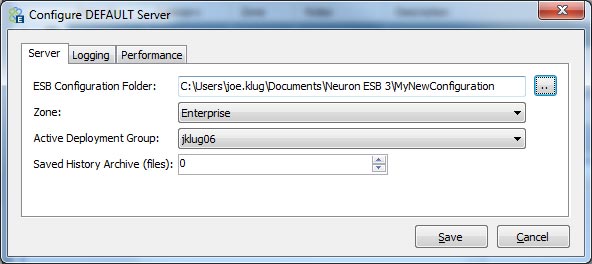
- Select the desired Trace Level from the Logging tab.

Tracing can result in very large files, it is recommended that you use only the errors + warnings level in a production environment. - Click the Save button.
It is not required that the ESB Configuration specified in the local server configuration match the ESB configuration that is currently loaded by the Neuron ESB Explorer. In fact it is common to edit a variety of configurations (for example, development, test, debug, QA, etc.) with the Neuron ESB Explorer, while the Neuron ESB Service is executing an entirely different configuration (for example, production).
Starting the Neuron ESB Service
To start the Neuron ESB Service:
- Left click the mouse on the Neuron ESB Service status toolbar dropdown. The service operation menu is shown.
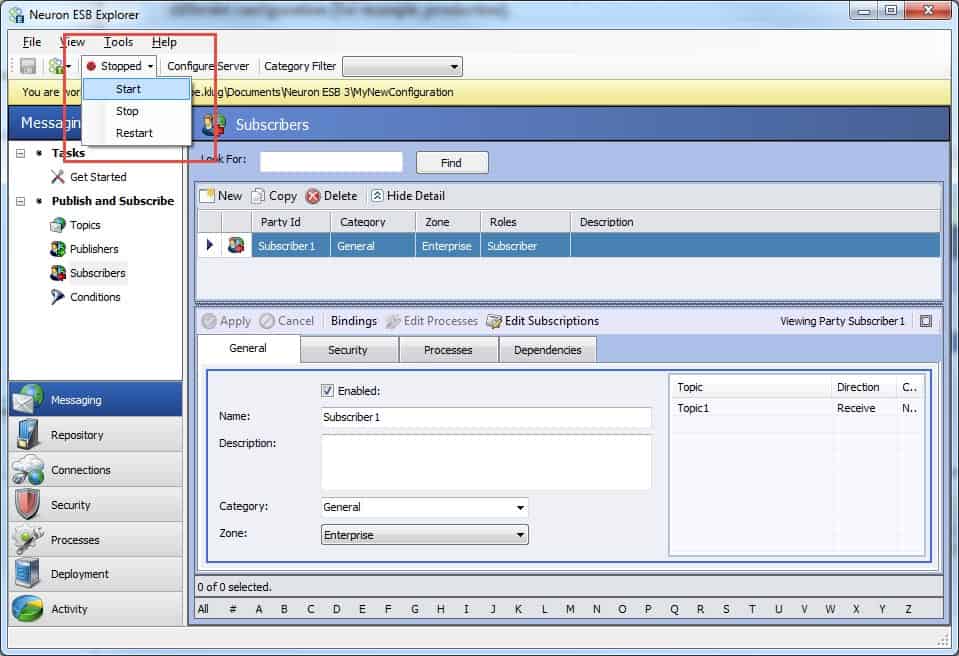
- Left click the mouse on the Start menu item. The status will cycle from stopped, to starting, to running. If the status does not show running after a minute or so, or cycled to starting and back to stopped, check the Windows event logs for error information.
You can also start the Neuron ESB Service using the Windows Service Control Manager.