Data Overview
- Home
- Neuron ESB
- Development
- Developing Neuron Applications
- Storing Data
- Data Overview
XML artifacts can be stored in any configuration, and can then be used by reference by other configurable elements (for example, processes for transformation and/or validation). All XML artifacts are managed in the Data Tab of the Neuron explorer as shown below.
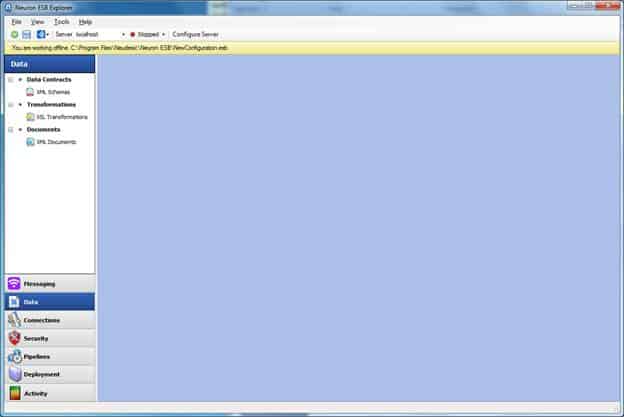
Clicking on the Data tab displays the Data category elements in the Data category pane:
- Data Contracts
- Transformations
- Documents
The Data Contracts category provides access to XML Schemas, the Transformations category provides access to XSL transformations, the Documents category provides access to XML documents.
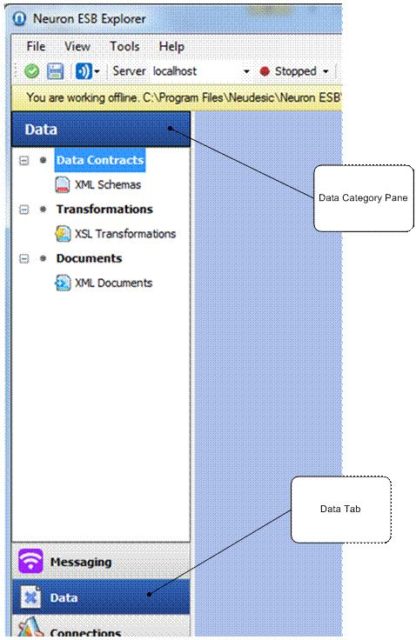
Clicking on XML Schemas, XSL Transformations, or XML Documents displays the respective details in the main pane, as shown below. This view displays a list of the artifacts (e.g. XML schema, XSL transformations, XML documents), along with the properties associated with each of the artifact types.
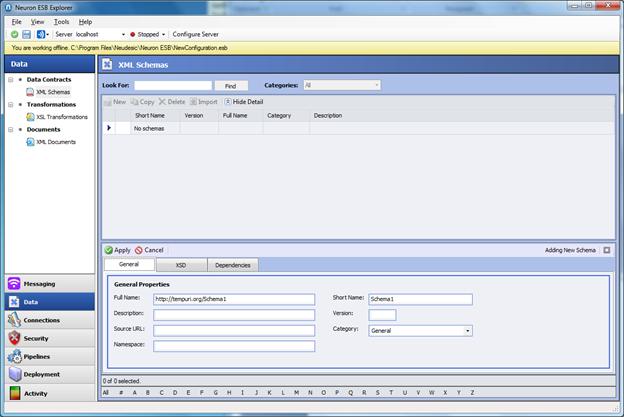
To create a new artifact click the New button and fill in the properties as required. Use the import button to import the artifact type from a file; note that only the artifact is imported, properties must be entered after the artifact is imported.
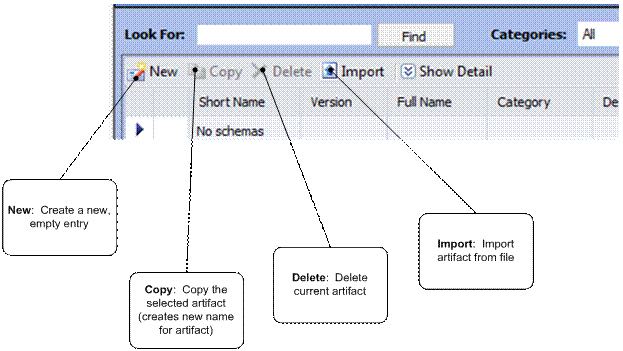
Artifacts can also be copied and deleted by clicking the respective icons in the details pane.
Data Contracts
The Data Contracts category allows you to save XML Schemas with a variety of metadata properties that can be used to identify, locate, and reference the XML Schema for use in other Neuron elements (e.g. processes, etc.) The Data Contracts detail properties pane contains three tabs; General, XSD, and Dependencies, as shown in the following illustration.
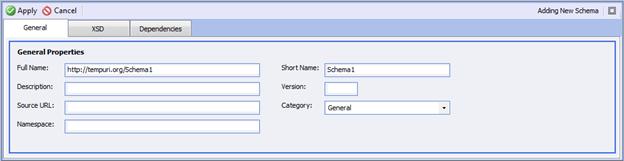
General tab
Data contracts provide the following properties (all are editable text):
| Property | Description |
| Full Name | Generally the fully qualified name of the XML Schema. When an XML Schema is imported this is the namespace/root node name. Must be unique across all XML Schema entries. |
| Short Name | Used as a friendly name, often instead of the Full Name. |
| Description | Any text. |
| Source URL | Used to specify the location that the XML Schema can be obtained from. |
| Namespace | Any text. |
| Version | Any text. |
| Category | An editable text box that can be used as metadata for grouping artifacts |
XSD tab
The XSD tab contains the XML Schema content. Using the import function will import the file selected into this tab. You can also cut and paste the XSD text directly into this tab.
Dependencies tab
The Dependencies tab displays all of the other Neuron artifacts that reference this specific XML Schema artifact. Use the entries in this tab to determine the impact of changing this XML Schema artifact.
Transformations
The Transformations category allows you to save XSLT transformations with a variety of metadata properties that can be used to identify, locate, and reference the XSLT transformation for use in other Neuron elements (e.g. processes, etc.) The Transformations detail properties pane contains four tabs; General, XSLT, Input, and Output, as shown in the following illustration.
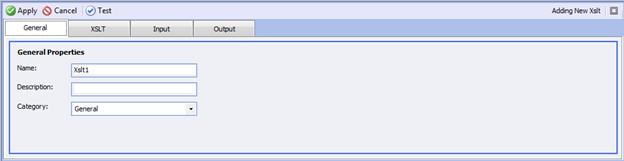
The transformation detailed properties pane contains the standard Apply and Cancel icons, as well as a Test icon.
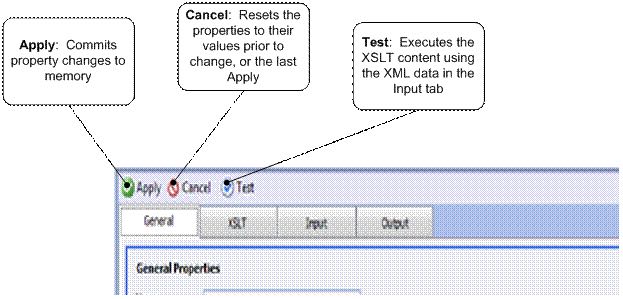
General tab
Data contracts provide the following properties (all are editable text):
| Property | Description |
| Name | Must be unique across all XSL transformation entries. |
| Description | Any text. |
| Category | An editable text box that can be used as metadata for grouping artifacts. |
XSLT tab
The XSLT tab contains the XSL content. Using the import function will import the file selected into this tab. You can also cut and paste the XSL text directly into this tab.
Input tab
The Input tab contains sample XML data used as input to the XSLT transform, to test the transform.
Output tab
The Output tab will contain the output XML data from the test execution of the XSLT transform.
Documents
The Documents category allows you to save XML data with a variety of metadata properties that can be used to identify, locate, and reference the XML data for use in other Neuron elements (e.g. processes, etc.) The Documents detail properties pane contains two tabs; General, and XML, as shown in the following illustration.
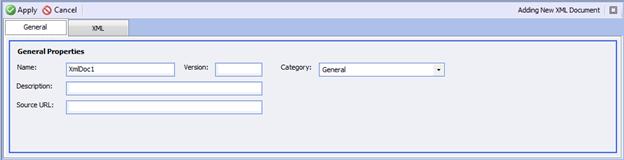
General tab
Data contracts provide the following properties (all are editable text):
| Property | Description |
| Name | Must be unique across all XML document entries. |
| Description | Any text. |
| Source URL | Used to specify the location that the XML data can be obtained from. |
| Version | Any text. |
| Category | An editable text box that can be used as metadata for grouping artifacts. |
XML tab
The XML tab contains the XML document content. Using the import function will import the file selected into this tab. You can also cut and paste the XML text directly into this tab.