Create a Domain User
- Home
- Neuron ESB
- Development
- Developing Neuron Applications
- Connecting to External Systems
- Adapters
- Neuron Adapters
- Create a Domain User
Create a new user for the adapter by following the steps below.
Create User in Active Directory
- Open Active Directory from Start->Administrative Tools->Active Directory Users and Computers and navigate to Users->Right Click->New->User as shown below.
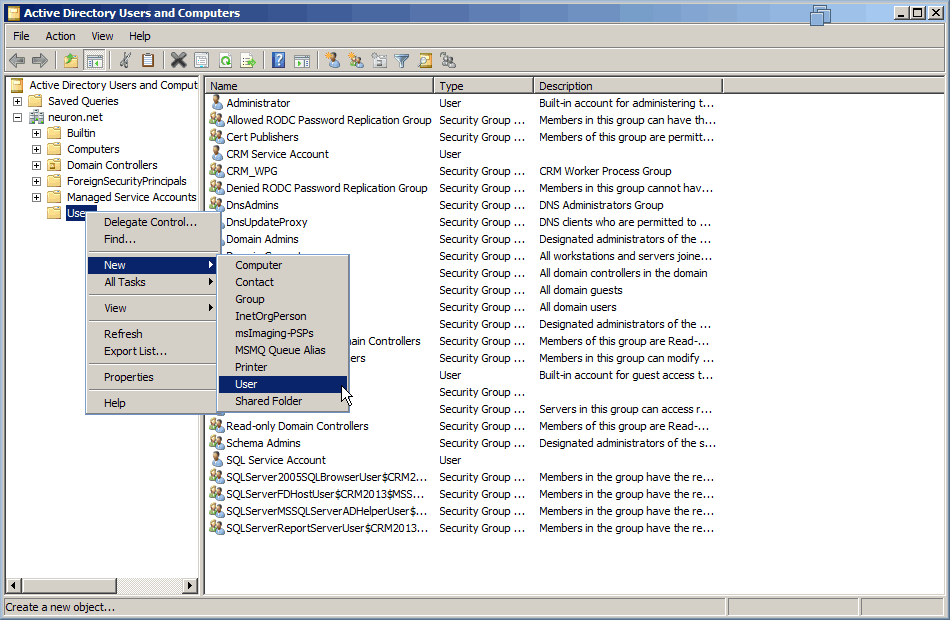
- Selecting the User option will bring open the dialog below, enter the user details and logon name. Click Next.
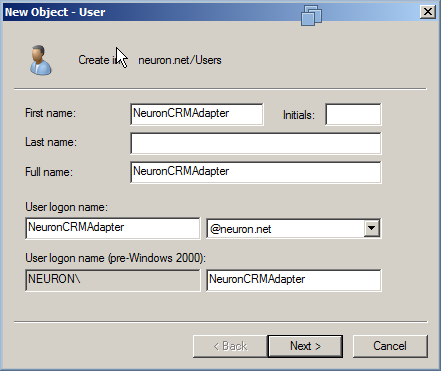
- Provide the necessary password and check the Password never expires option. Click Next to continue, then Finish.
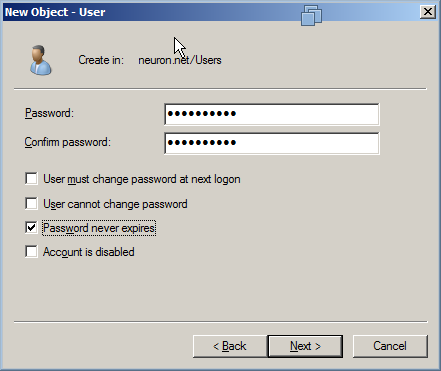
- The new user NeuronCRMAdapter should now appear in the Users list:
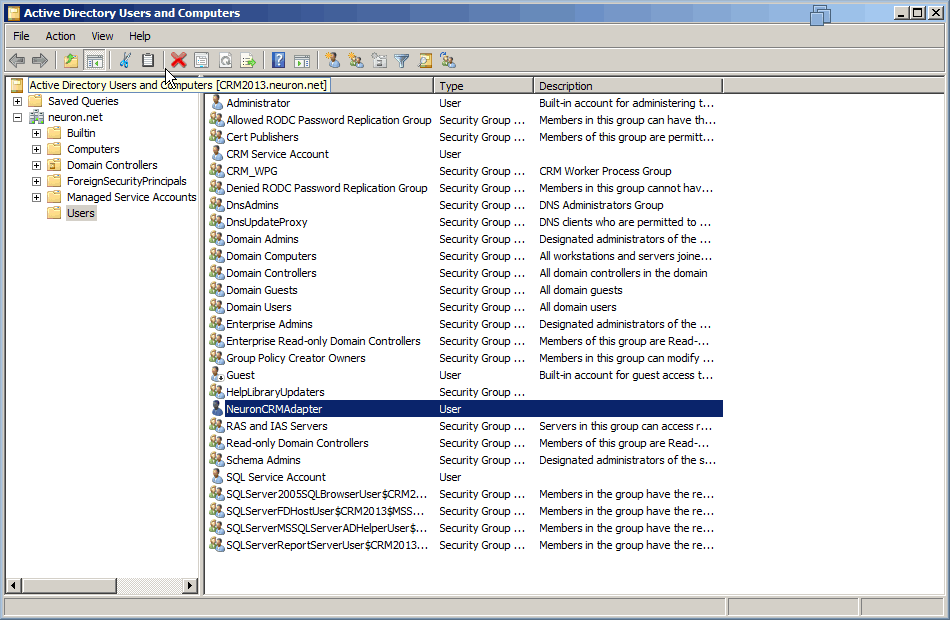
- If you are connecting to Dynamics CRM 4.0, you have to assign groups to the user account:
- To assign a group to the newly created user, right-click on the user and select Properties:
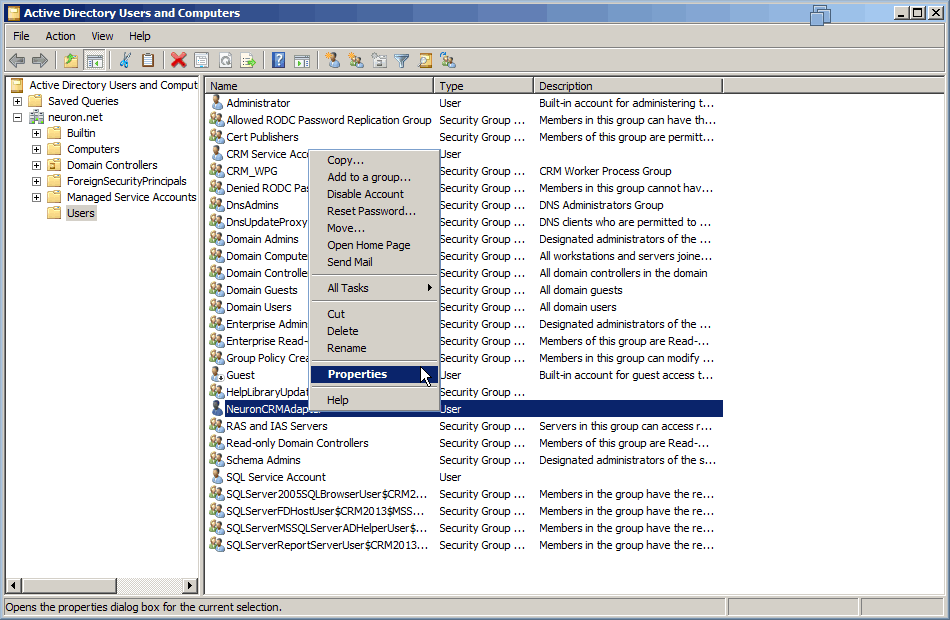
- Select the Member Of tab and click Add:
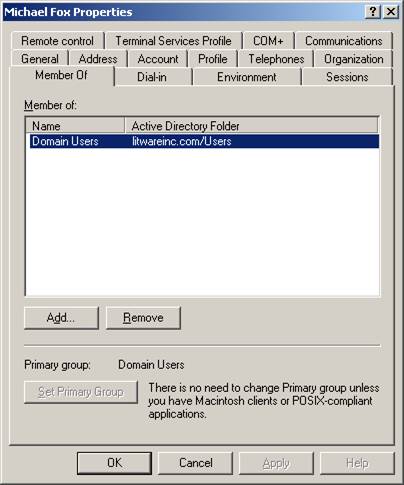
- Add UserGroup and ReportingGroup as shown below:
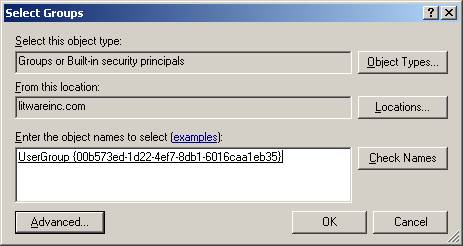
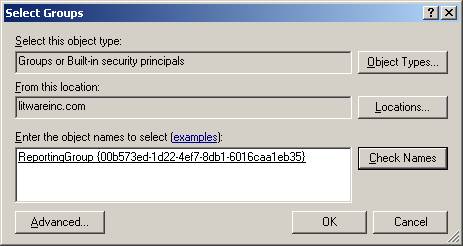
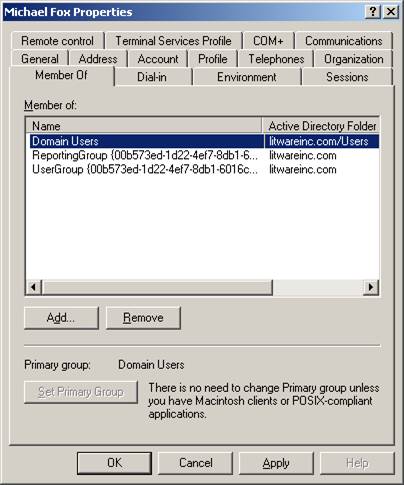
- Click OK to save the changes.
- To assign a group to the newly created user, right-click on the user and select Properties:
- If you are connecting to Dynamics CRM 2011 or 2013 you do not need to add the user account to any groups. Inclusion in the necessary groups will automatically be done as you add the user account to Dynamics CRM.
Previous: Zuora Adapter