Configuring a Database for the Workflow Samples
- Home
- Neuron ESB
- Development
- Samples and Walkthroughs
- Workflow Samples
- Configuring a Database for the Workflow Samples
Launching from Samples Browser
When you launch a workflow sample from the samples browser, un-check the option Stop and Restart Neuron ESB Service. If you leave it checked the service will stop and then fail on restart with errors in the Event Log because no database yet exist:

Configure the Database
Running workflows in Neuron ESB requires a SQL Server database. To use this sample you must first create a database. Here we will show you how to create a database using Neuron Explorer. In the first six steps, refer to the numbers in this image:
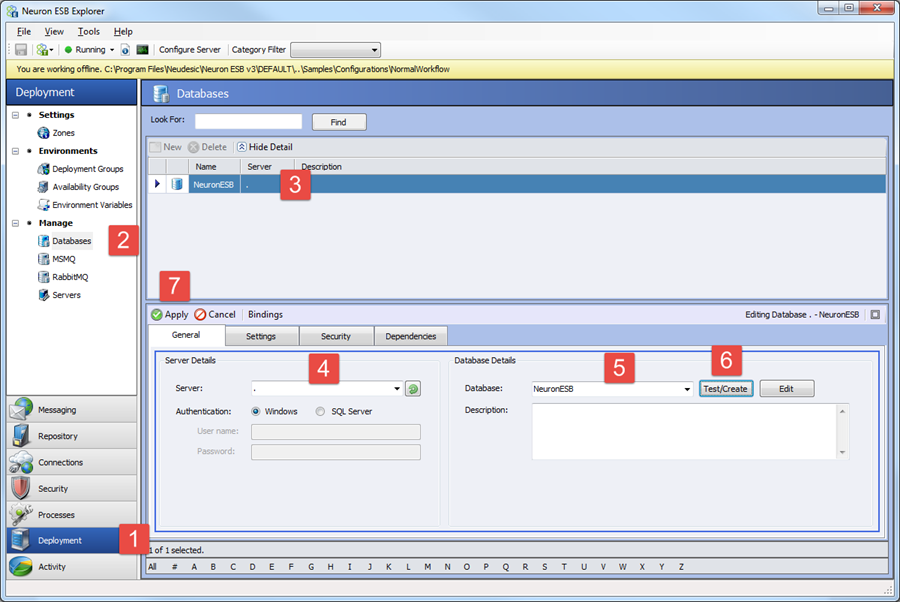
- Click the Deployment tab
- Select Databases
- Click NeuronESB entry
- Enter the database server name (or keep if SQL Server installed locally)
- Either keep NeuronESB as the database name or enter a different database name
- Click the Test/Create button. Click Yes to the Create Database dialog and OK to the Neuron ESB Database Configuration dialog. Click Close on the SQL Server Agent Job Created dialog. Click OK on the Apply Configuration dialog.
- Click Apply.
- To associate the newly created database with the deployment group, click Deployment Groups
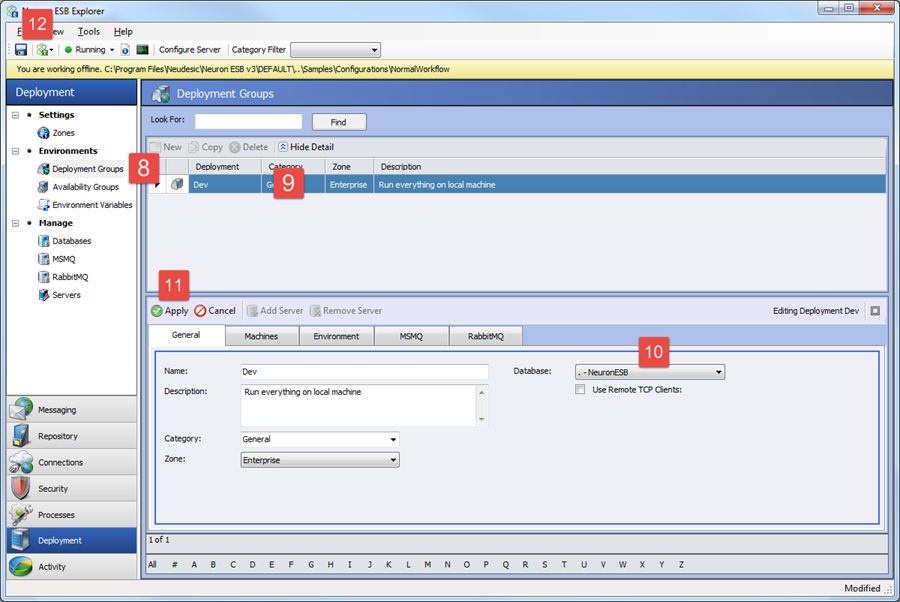
- Click the Dev deployment group
- Select the database from the list
- Click Apply
- Click the Save button on the toolbar or File menu.
- Start the Neuron ESB Service from the drop-down on the toolbar:
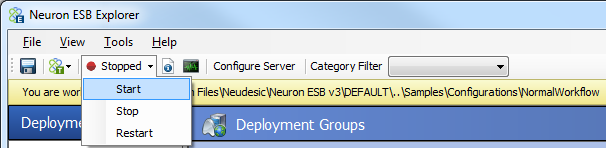
Previous: Normal Workflow